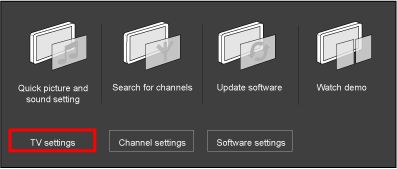1) Check the incoming cable or antenna signal connection to make sure that it is properly secured to the TV's antenna input.
2) Although an analog connection does not offer the same quality, you can still obtain an excellent picture if you observe the following guidelines:
a. Check your cables and cable-connections.
- Make all your cables as short as possible.
- Use high quality antenna cable.
- Connect the plugs well into their sockets.
- Do not use an antenna cable splitter. Splitting the signal will make it considerably weaker.
b. Change the picture settings on your TV. The standard configuration is set to match the conditions in a TV shop.
You can use the smart settings in the TV menu to set your TV to a predefined picture mode that will give you the best picture quality.