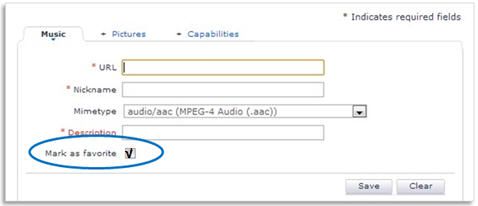If you have the URL of the internet radio station, you can add it as a favorite station via My Philips through the Philips website. See how to do it below:
How to add an Internet station to my Philips AW device?
Published on 2017-02-28
Before you begin:
Your account in My Philips allows you to manage your radio station settings; you can add, delete and organize your radio stations on My Philips even if it is not possible to find these stations on the App.
Before you begin, make sure:
- You have a valid account in My Philips
- You have registered the speaker in your My Philips account
- The speaker is switched off
- You have the URL of the Internet radio station
1. Visit www.philips.com/welcome and login to your My Philips account
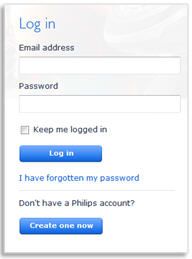
2. Click on the speaker under “My latest registered products”
Note: If the speaker is not shown, click on See all my products to show all the products that you have registered.
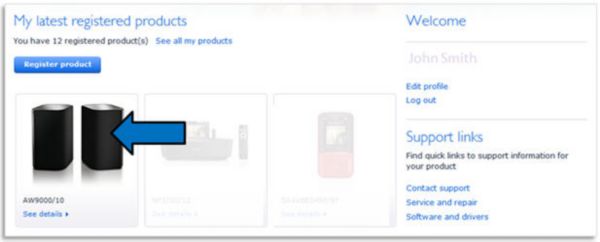
3. Click on Streamium Management

4. A pop-up box appears. Inside the box, click on Go to under “My Media”.
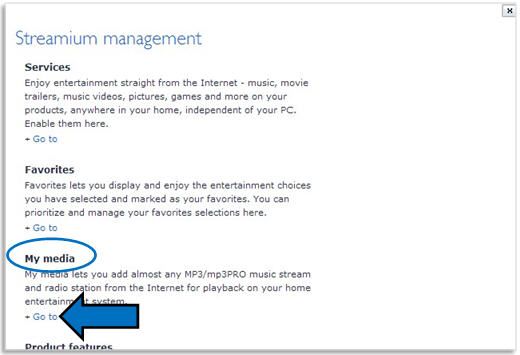
5. A new pop-up box appears. Inside the box, select your speaker and then click the Play button.
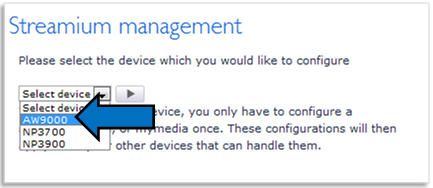
6. A new pop-up box appears. Select the Music tab.
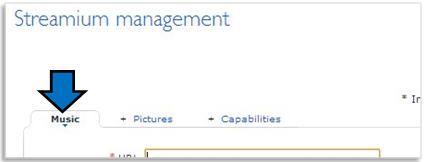
7. Enter the necessary information of the Internet radio station
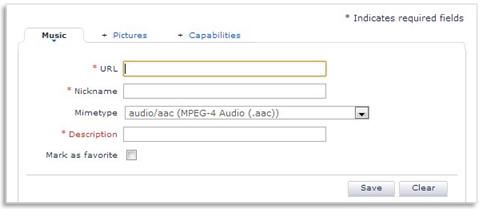
8. Tick the box for Mark as favorite