How to use presets on my Philips Airfryer?
Published on 28 August 2024
The preset cooking options of your Philips Airfryer are there for your ease and convenience. Please read our article below to find out more.

What are presets
Preset cooking programs are pre-saved settings on your airfryer that can help you select time and temperature quickly and conveniently.
The preset icons can be found on the display of your airfryer (see the image below). To select them, you can use the menu button, QuickControl dial, or tap the icon depending on the model of your airfryer.
The most common presets are:
More and/or different options may be available depending on your airfryer model. Make sure to check your User Manual for more details. You can view and download it using your model number here www.philips.com/support . The model number is on the sticker on the bottom of your appliance.
See some examples of the preset icons in the picture below:
The preset icons can be found on the display of your airfryer (see the image below). To select them, you can use the menu button, QuickControl dial, or tap the icon depending on the model of your airfryer.
The most common presets are:
- “Frozen snacks”, such as frozen French fries, frozen potato wedges, etc.
- “Fresh fries”, cut from fresh potatoes, not pre-fried or frozen
- “Chicken”, drumsticks, wings, or whole chicken
- “Fish”, whole fish, or fillets
- “Cake” or other baking
- “Keep warm”
More and/or different options may be available depending on your airfryer model. Make sure to check your User Manual for more details. You can view and download it using your model number here www.philips.com/support . The model number is on the sticker on the bottom of your appliance.
See some examples of the preset icons in the picture below:
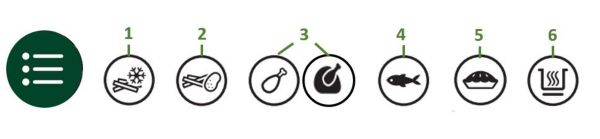
Best cooking results
When using a preset and cooking a smaller/larger amount of ingredients than the one indicated in your User Manual, please adjust the cooking time to achieve the best cooking result.
Personalize presets (HD9285 only)
You can personalize the presets by short-pressing the preferred preset icon and adjusting the time and/or temperature. Then long press the same preset icon until the device starts beeping to save your personal settings.
To reset a preset to the default time and temperature, short-press the preferred preset icon, and then long-press the same preset icon again until the device is beeping.
Did the solutions above help solve the issue? If not, please contact us for further assistance.
To reset a preset to the default time and temperature, short-press the preferred preset icon, and then long-press the same preset icon again until the device is beeping.
Did the solutions above help solve the issue? If not, please contact us for further assistance.
Personalize presets (HD9285,NA32x,NA33x&NA34x)
For HD9285, you can personalize the presets by short-pressing the preferred preset icon and adjusting the time and/or temperature. Then long press the same preset icon until the device starts beeping to save your personal settings.
For NA32x,NA33x and NA34x, you can personalize the factory presets by:
1. Press the preset you want to change.
2. Adjust the time and or temperature.
3. Press time or temperature button to confirm.
4. Press time or temperature button again to back to main menu.
5. Long press the same preset button until your airfryer beeps.
You can also save your favorite preset by using ☆. You can set your desired temperature and time, then long press ☆ until the device starts beeping to save your personal settings.
For the above models, to reset a preset to the default time and temperature, short-press the preferred preset icon, and then long-press the same preset icon again until the device is beeping.
Did the solutions above help solve the issue? If not, please contact us for further assistance.
For NA32x,NA33x and NA34x, you can personalize the factory presets by:
1. Press the preset you want to change.
2. Adjust the time and or temperature.
3. Press time or temperature button to confirm.
4. Press time or temperature button again to back to main menu.
5. Long press the same preset button until your airfryer beeps.
You can also save your favorite preset by using ☆. You can set your desired temperature and time, then long press ☆ until the device starts beeping to save your personal settings.
For the above models, to reset a preset to the default time and temperature, short-press the preferred preset icon, and then long-press the same preset icon again until the device is beeping.
Did the solutions above help solve the issue? If not, please contact us for further assistance.
