You can rearrange the channels in the channel grid with the [Reorder] feature in the [Options] menu.
Follow these procedures to rearrange the channels:
Article Published Date : 2016-12-29
You can rearrange the channels in the channel grid with the [Reorder] feature in the [Options] menu.
Follow these procedures to rearrange the channels:
1) In TV mode, press the [Find] button on the remote control to display the channel grid.
2) The channel grid will display all the channels and a box appears around the current view channel.
3) Press the [Options] button to display the options menu.
4) Select [Reorder] and press the [OK] button.
NOTE: The TV will display a full channel list when you reorder the favorite list.
5) Use the [Cursor buttons] to select the channel you wish to rearrange and press the [OK] button.
NOTE: This TV does not allow you to select multiple channels and move them at the same time.
6) A directional arrow box appears around the selected channel to indicate that the channel is selected.
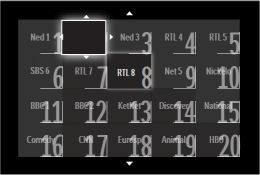
7) Use the [Cursor buttons] to move the channel to the desired location in the channel grid and press the [OK] button to confirm.
8) A confirmation message appears; select [NO] and press the [OK] button to confirm the changes.
9) The directional arrow disappeared to confirm that the channel is rearranged to the new location.
10) Repeat step 5 and 9 if you wish to rearrange more channels.
11) Once complete, press the [Options] button.
12) Select [Done reordering] and press the [OK] button.
13) Press the [Back] button to exit the channel grid.
NOTE: If you press the [Back] button to exit without completing step 12, a confirmation message will appear.