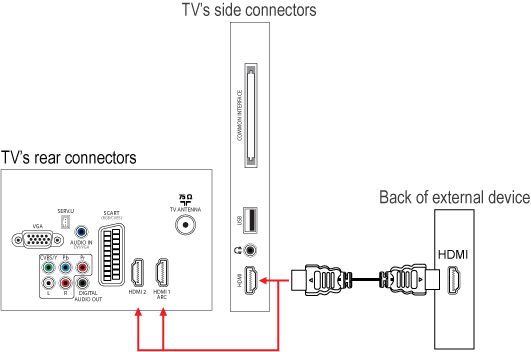Your TV is equipped with several types of connections. The type of connection you should use to connect your audio system depends on which features of the audio system you want to use.
How to connect a home theater system (HTS) or surround sound system (SSS) to my Philips TV?
If you wish to connect the audio out from the TV to the audio system.
There are three ways to connect your TV to an audio system:
Digital audio output
Connect the audio cable from the DIGITAL AUDIO OUT (coaxial) connection of the TV to the AUDIO IN connection of the audio system.
HDMI Audio Return Channel (ARC)
This feature allows output of TV audio to a HDMI source with Audio return channel functionality. You do not need to connect a separate SPDIF audio connection. Connect the HDMI 1 ARC connection of the TV with a HDMI-HDMI cable to the HDMI ARC connection of the audio system.
Analogue audio out (red and white)
Your TV does not have an analogue audio out (red and white) cinch connection. In order to connect the audio out from the TV to an analogue stereo system, you will need a SCART-to-cinch cable. Insert the SCART connector into the SCART connection on your TV and connect the red and white cinch cables to the corresponding audio input on the audio system.
Follow these steps to connect the devices:
1) Switch the TV and the audio system off.
2) Connect choosing one of the above solutions.
3) Switch the TV on and the audio system will automatically wake-up from standby if:
- The audio system is HDMI CEC compliant with EasyLink autostart functionality and activated
- The EasyLink feature on the TV needs to be set to [Setup] > [TV settings] > [EasyLink] > [TV speakers] menu
- The audio system and TV are connected via a HDMI cable
4) If your audio system does not have the EasyLink autostart feature, manually switch the audio system on and select the input on the audio system to which the TV is connected.
5) Select a TV channel.
6) Adjust the volume on the audio system to hear the sound from the speakers of the audio system.
7) If you do not wish to hear the sound from the TV, press the volume down button on the remote control to turn the TV's volume down or set to [Setup] > [TV settings] > [EasyLink] > [TV speakers] menu.
8) You can also use the TV remote control to adjust the volume on the audio system if:
- Your audio system is HDMI CEC compliant with system audio control functionality and activated
- The audio system and TV are connected via a HDMI cable
9) If you connect via the ‘HDMI ARC’* connection, you need to set the HDMI-ARC feature to [Setup] > [TV settings] > [EasyLink] > [TV speakers] menu.
10) If your HTS does not have the EasyLink autostart feature, manually switch the HTS on.
11) Play a disc on the HTS.
12) The TV will automatically switch to the HDMI input if:
- The HTS is HDMI CEC compliant and activated
- The EasyLink feature on the TV need to set to [Setup] > [TV settings] > [EasyLink] > [TV speakers] or [Setup] > [TV settings] > [EasyLink] > [TV speakers] menu
- If your source does not have the system audio functionality, press the volume down button on the TV remote control to turn the TV's volume down or set to [Setup] > [TV settings] > [EasyLink] > [TV speakers] menu
- Adjust the volume on the HTS to hear the audio from the HTS loudspeakers
If you do not have a HDMI audio system:
There are other types of connection to connect a HTS to your TV:
- YPbPr (also known as Component or YUV)
- SCART (also known as Euroconnector)
- CVBS (also known as Composite video)
Follow these steps to connect the devices:
1) Switch the TV and the HTS off.
2) Connect the HTS choosing one of the above solutions.
3) Switch the TV and the HTS on.
4) Play a disc on the HTS.
5) Manually switch the TV to the device with the [Source] button on the remote control. Alternatively, you may add the new device(s) to the home menu and select the device via the home menu.
6) If you do not wish to hear the sound from the TV, press the volume down button on the remote control to turn the TV's volume down or set to [Setup] > [TV settings] > [EasyLink] > [TV speakers] menu.
Digital audio/digital coaxial/SPDIF input connection

HDMI-ARC connection
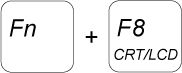
Analogue audio out (red and white)
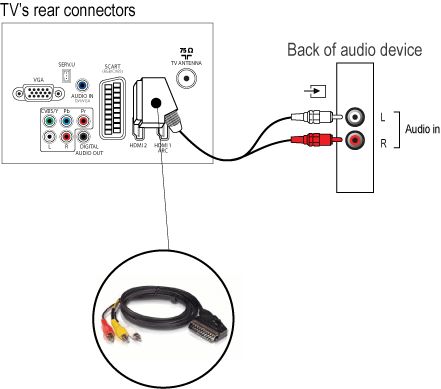
HDMI connection