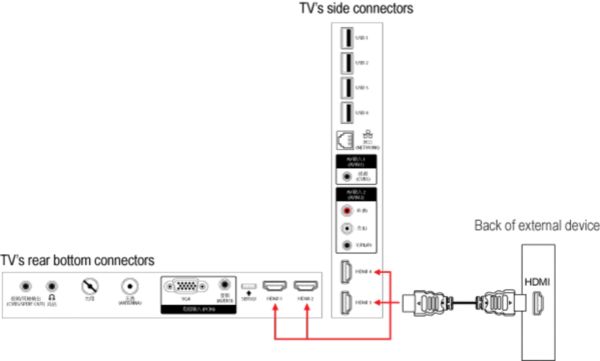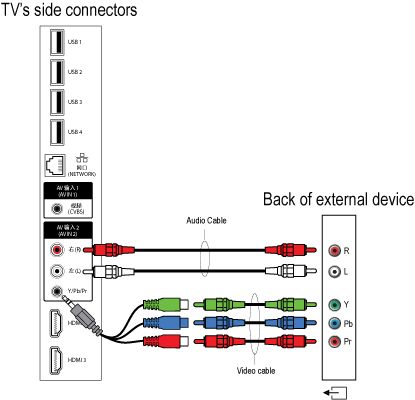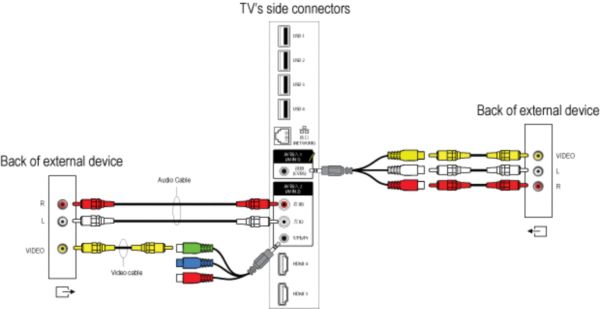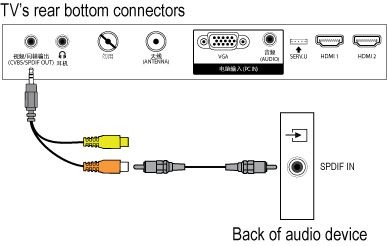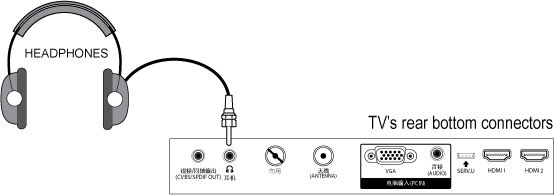If you want to connect more than one of this kind of external devices, the YPbPr (also called component or YUV) connection is a good choice. Use the component video adaptor cable (supplied) and audio cable (not supplied) to connect your external device to the TV.
The next best option is the CVBS connection, which enable you to connect devices that are not equipped with a HDMI or YPbPr connection, such as a video camera or photo camera. Use the supplied CVBS and audio adapter cable to connect your external device to the ‘AV IN 1/Video’ connector on your TV. If you want to connect more than one CVBS device to the TV, you may use the ‘AV IN 2/YPbPr’ connection.
After connecting several devices, press the [Source] button on the remote control. Use the cursor [Up] or [Down] to select the TV connection you have used to connect your devices and press the [OK] button in order to watch their programme.
Alternatively, you may add the new device(s) to the home menu and select the device via the home menu. If a device is no longer connected to the TV, you can remove it from the home menu.
If the source is HDMI, the TV will automatically switch to the source input.