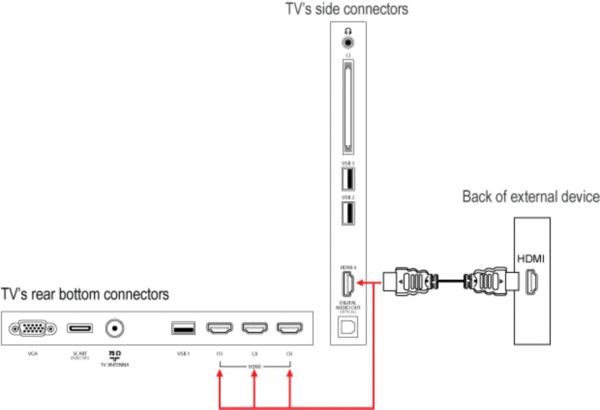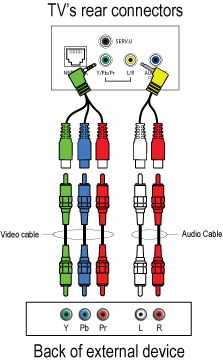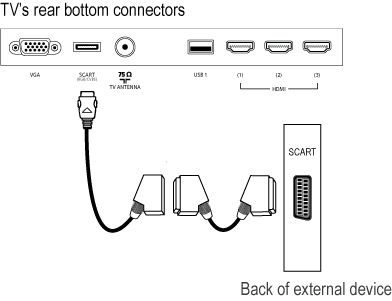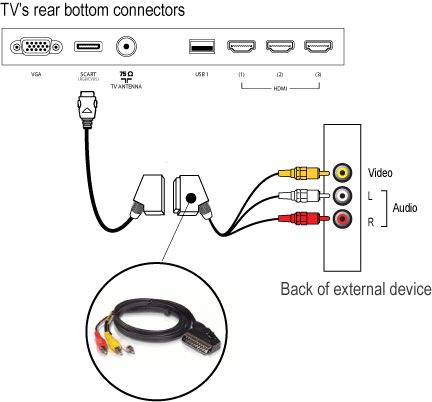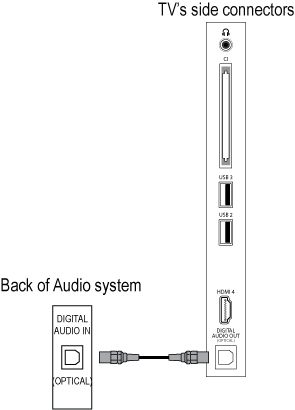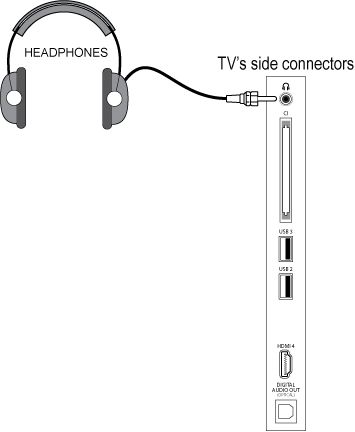Your TV is equipped with several types of connections. The type of connection you should use to connect a certain device depends on which features of the particular device you want to use.
NOTE: for the connection of a PC refer to the FAQ on this subject.