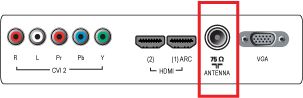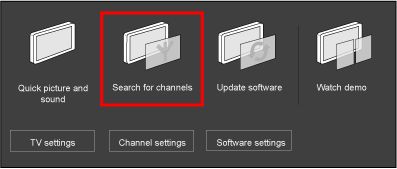4) If the Child lock is activated, the screen will prompt you to enter your access code. If you have forgotten your access code, you can reset the access code in the [Setup] > [Channel settings] > [Child lock] > [Change code] menu. Refer to the FAQ (I have forgotten my 4-digit access code. How can I reset it?).
5) Select [Update channels] or [Re-install channels] and press the [OK] button.
- When [Update channels] is selected, the TV will update your current channel list.
- When [Re-install channels] is selected, the TV will search and store all channels again.
Select [Antenna] or [Cable] in the Installation mode depending on the type of antenna connection used and press the [OK] button.
a. When [Antenna] is selected, the TV will detect antenna signals and will search for antenna TV channels available in your local area.
b. When [Cable] is selected, the TV will detect cable company supplied signals and will search for cable TV channels available in your area.
6) Select [Start] and press the [OK] button to [Start] auto programming.
7) The menu screen disappears and the progress of auto programming is displayed. The progress bar indicates the number of analogue and digital channels found.
8) Once the installation is completed, press the [OK] button and the TV will automatically exit the menu.